Introduction
Many libraries have embraced digital technology, providing patrons with access to tablets to browse catalogs, read eBooks, and access other online resources. However, ensuring these tablets are used safely and in accordance with library policies is crucial. Locking down tablets to only work on the library network can prevent misuse and protect sensitive data. In this guide, we will explore the need for securing library tablets, the process of setting up a secure network, the steps to lock down the tablets, and best practices for maintaining their security.
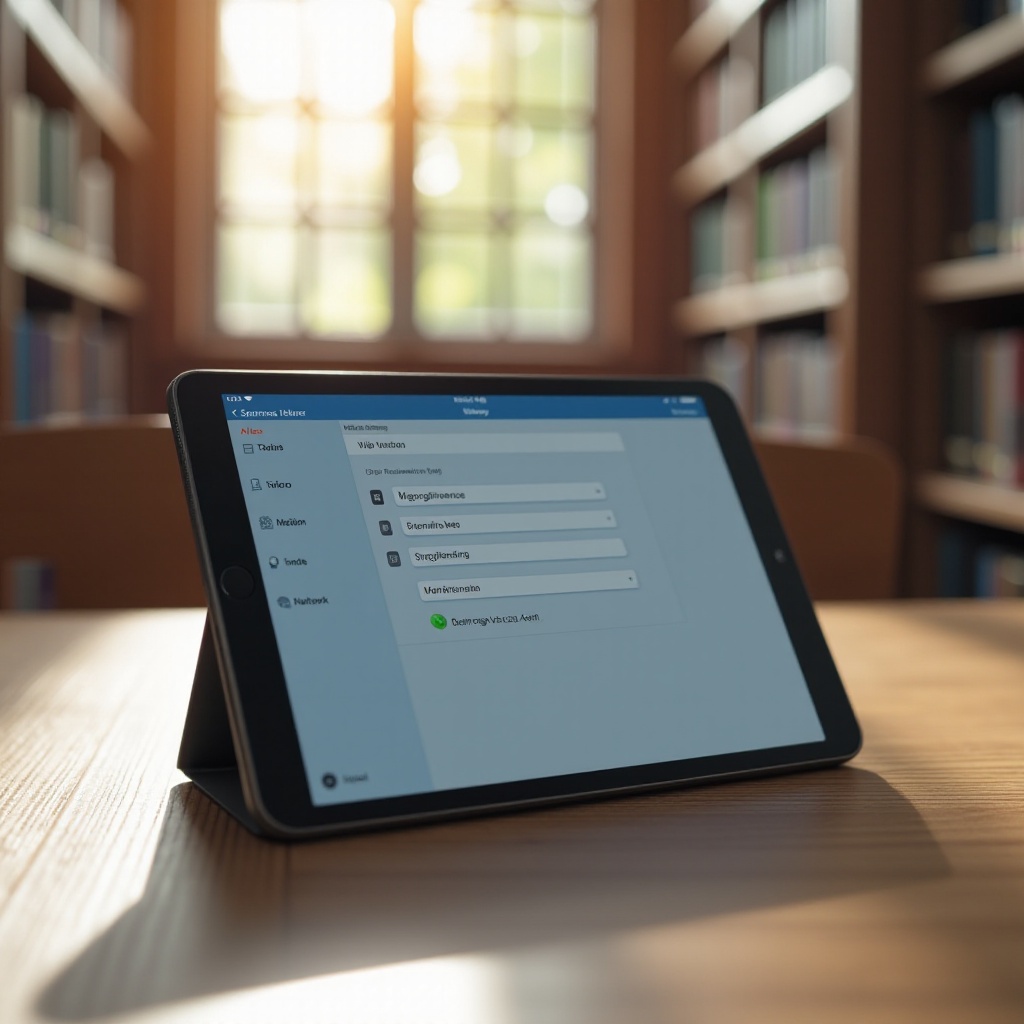
Understanding the Need for Locking Down Tablets
Securing library tablets is essential for multiple reasons. First and foremost, it ensures that the devices are used as intended—primarily for educational and research purposes. Without restrictions, patrons may access inappropriate content, download harmful software, or even use the tablets for malicious activities.
Moreover, an unsecure tablet can become a gateway for cyber-attacks. By restricting access to only the library network, you protect the device from external threats and ensure that the browsing activity is monitored and controlled. This is especially important for safeguarding users’ privacy and library systems’ security.
Finally, maintaining device security aligns with the library’s responsibility to provide a safe and controlled environment for all patrons. By implementing a robust security strategy, libraries can foster trust and encourage responsible technology usage among their users.
Choosing the Right Tablets for Libraries
When selecting tablets for a library setting, consider devices that are durable, easy to use, and have strong support ecosystems. Some popular choices include Apple’s iPads and Android tablets from manufacturers like Samsung and Lenovo. These brands offer reliable performance and robust security features.
Ensure the chosen tablets support Mobile Device Management (MDM) software. MDM is crucial for enforcing security policies, updating software, and managing device settings remotely. It’s also beneficial to select tablets with customizable user interfaces to allow easy navigation for library patrons of all ages and tech-savviness levels.
In addition, look for tablets with long battery life and sturdy build quality. Since these devices will be used frequently throughout the day by multiple users, they need to withstand wear and tear.
Setting Up a Secure Library Network
A secure network is the foundation of successfully locking down tablets to work exclusively within the library. This involves configuring Wi-Fi access, implementing firewall rules, and using a VPN for added security.
Configuring Wi-Fi Access
Start by setting up a dedicated Wi-Fi network specifically for the library tablets. Name the network clearly, and ensure it uses WPA3 encryption for enhanced security. Control access by only allowing known MAC addresses to connect. This limits connectivity to only the library devices and prevents unauthorized access.
Implementing Firewall Rules
Configure your library’s firewall to restrict access to only essential online resources. Block websites that are not relevant to educational and library purposes. Additionally, set up rules to monitor and log network traffic. This not only helps in managing library tablet usage but also assists in identifying any unusual activity promptly.
Using VPN for Added Security
Utilize a Virtual Private Network (VPN) to secure the data transmitted between the library tablets and your servers. A VPN masks the device’s IP address, encrypts data, and adds an extra layer of security against cyber threats. By using a VPN, you ensure that all data passed over the network is protected, even if the Wi-Fi network’s security is compromised.
Locking Down the Tablets
After setting up a secure network, the next step is to lock down the tablets to ensure they work only within the library.
Using Mobile Device Management (MDM) Systems
Leverage MDM software to control and manage the tablets. Some popular MDM solutions include Jamf for iOS devices and Google Workspace for Android tablets. MDM allows you to enforce security protocols, deploy apps, and update settings remotely. Ensuring tablets are only operational within the library network can be done by setting location-based restrictions.
Enforcing Network Restrictions
Configure the devices to connect exclusively to the library’s Wi-Fi network. This can be achieved by blocking the ‘forget network’ option, so patrons cannot connect to other networks. Additionally, disable mobile hotspot capabilities to prevent any tethering or bridging connections.
Disabling Unnecessary Apps and Services
Streamline the user experience and enhance security by disabling unnecessary apps and services on the tablets. Remove any pre-installed apps that are not relevant to library resources. Restrict access to device settings that allow users to install new apps or change network configurations.
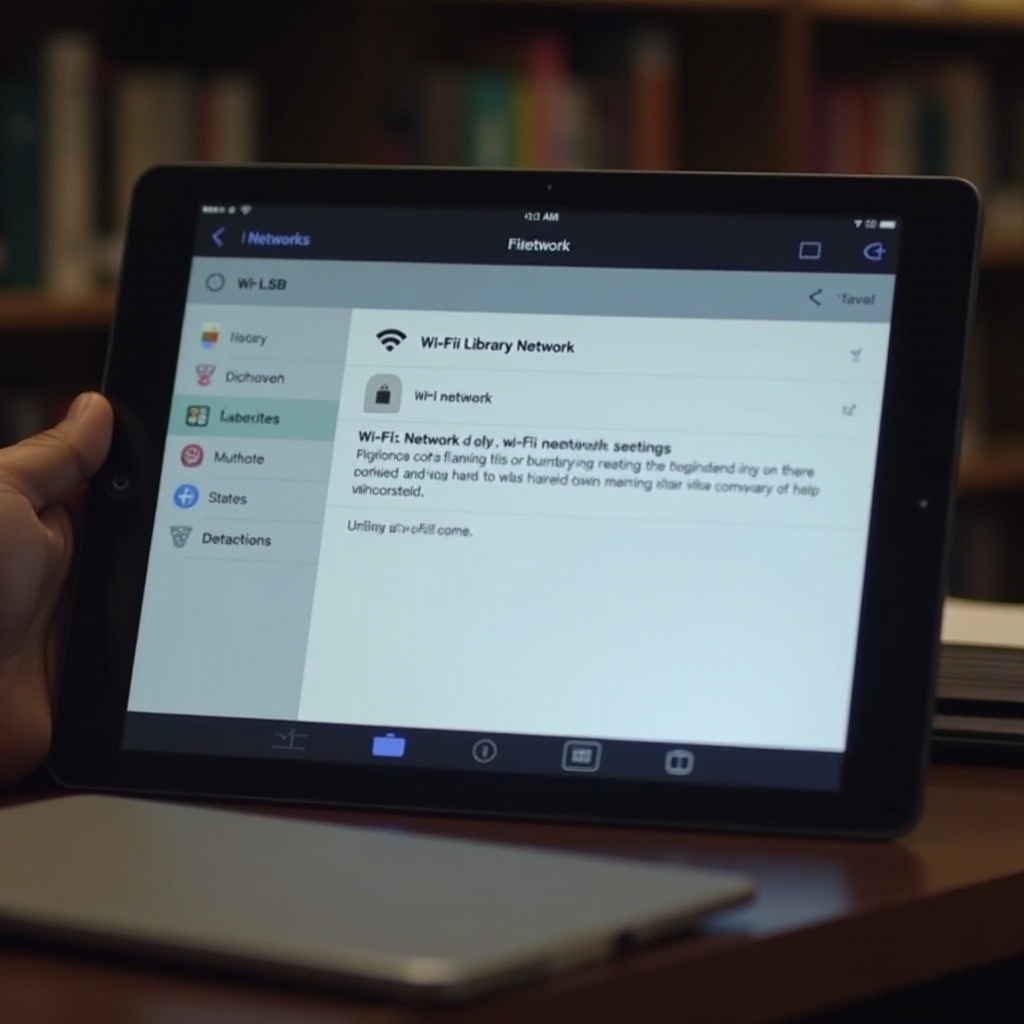
Installing and Configuring Content Filters
To ensure a safe browsing experience, install content filtering software on the tablets. This software blocks inappropriate websites, content, and adverts, aligning with the library’s usage policies. Popular content filters include OpenDNS, Net Nanny, and Qustodio. Configuring these filters to sync with your library’s policies will help maintain a controlled environment while providing access to valuable online resources.
Maintaining and Updating Secure Tablets
Securing tablets is an ongoing process. Regular maintenance and updates are crucial to keeping devices safe and functional.
Regular Software and Firmware Updates
Ensure that all tablets regularly receive software and firmware updates. These updates often include critical security patches that protect against the latest threats. Use your chosen MDM platform to schedule and enforce automatic updates.
Monitoring and Reporting Tools
Utilize monitoring tools to track device usage, network activity, and overall system health. Regular reports can help you identify potential issues, refine filtering policies, and ensure compliance with library security standards. By consistently monitoring, you can react quickly to any anomalies or security threats.

Conclusion
Locking down tablets to ensure they only work on the library network is essential for protecting both the users and the library’s digital resources. By choosing the right tablets, establishing a secure network, using MDM systems, and maintaining up-to-date content filters, libraries can create a safe and controlled environment. Consistent monitoring and timely updates will ensure the continued security and functionality of these devices.
Frequently Asked Questions
How can I ensure my tablets only connect to the library network?
By using MDM software to enforce network restrictions, you can ensure tablets connect solely to the library’s Wi-Fi. Disabling the option to forget the network also helps maintain this control.
What are the best practices for regularly updating the tablets’ security settings?
Utilize MDM tools to schedule automatic updates for software and firmware. Regular monitoring and reviewing of permissions and installed apps also help maintain security standards.
Are there any specific MDM solutions recommended for libraries?
Jamf for iOS and Google Workspace for Android are popular MDM solutions that provide robust security features tailored to managing multiple devices within a library setting.