Introduction
Managing app passwords on your tablet can be a hassle, especially if you’re prone to forgetting them. Whether you’re using an Apple iPad, a Samsung tablet, or another Android device, knowing how to locate your app passwords is crucial for a smooth and secure user experience. In this guide, we will cover various methods for retrieving your app passwords across different types of tablets. From built-in password managers to third-party tools, we’ll provide you with step-by-step instructions and useful tips to ensure you always have access to your login credentials.
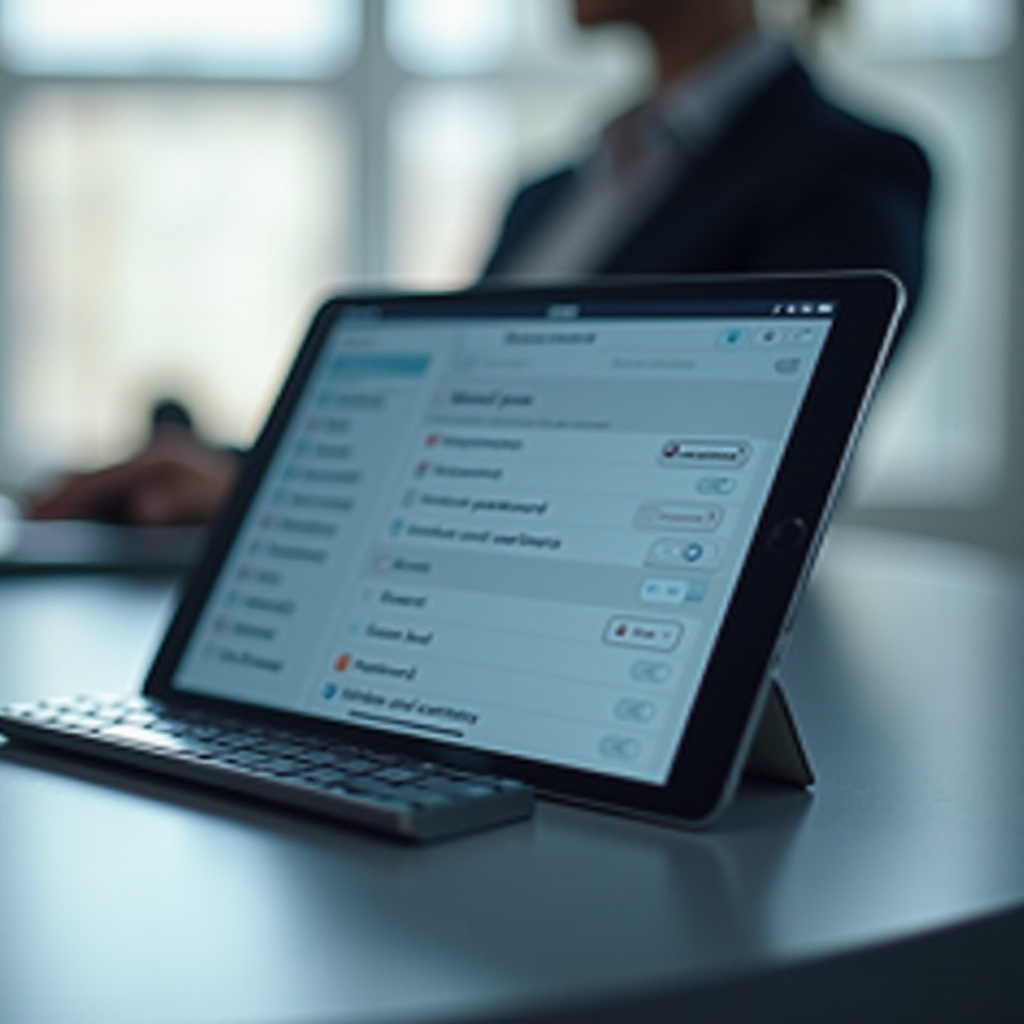
The Importance of Managing App Passwords
Keeping track of app passwords on your tablet is more than just a matter of convenience; it’s essential for maintaining security. With the increasing number of apps we use daily, each requiring a password, it’s easy to fall into the bad habit of using simple or repetitive passwords. This can make your device and personal data vulnerable to breaches and unauthorized access.
A systematic approach to managing your app passwords helps you maintain:
– Security: Strong, unique passwords for each app reduce the risk of unauthorized access.
– Efficiency: Easy retrieval of passwords means you won’t waste time resetting forgotten ones.
– Peace of mind: Knowing your passwords are securely stored gives you confidence in your digital security.
Neglecting this important aspect can lead to dire consequences, such as identity theft or data loss. With the right tools and techniques, managing your passwords becomes a seamless part of your digital routine.
Built-In Password Managers on Tablets
Modern tablets come with built-in password managers that help you store and retrieve passwords effortlessly. These systems are secure, user-friendly, and integrated within the device’s operating system, making them highly reliable for everyday use.
Accessing iCloud Keychain on iPads
For iPad users, the iCloud Keychain is a convenient and trusted tool for managing passwords. Here’s how to access it:
1. Open Settings on your iPad.
2. Tap on your Apple ID at the top.
3. Select iCloud.
4. Scroll down and choose Keychain.
5. Make sure iCloud Keychain is turned on.
6. To view passwords, go back to Settings, tap on Passwords, and authenticate using Face ID or Touch ID.
Accessing Google Password Manager on Android Tablets
Android tablets offer Google Password Manager for an integrated password management solution. To access it:
1. Open your tablet’s Settings.
2. Scroll down and select Google.
3. Tap on Manage your Google Account.
4. Navigate to the Security tab.
5. Under the Signing in to other sites section, choose Password Manager.
6. Authenticate yourself, and you can then view and manage your stored passwords.
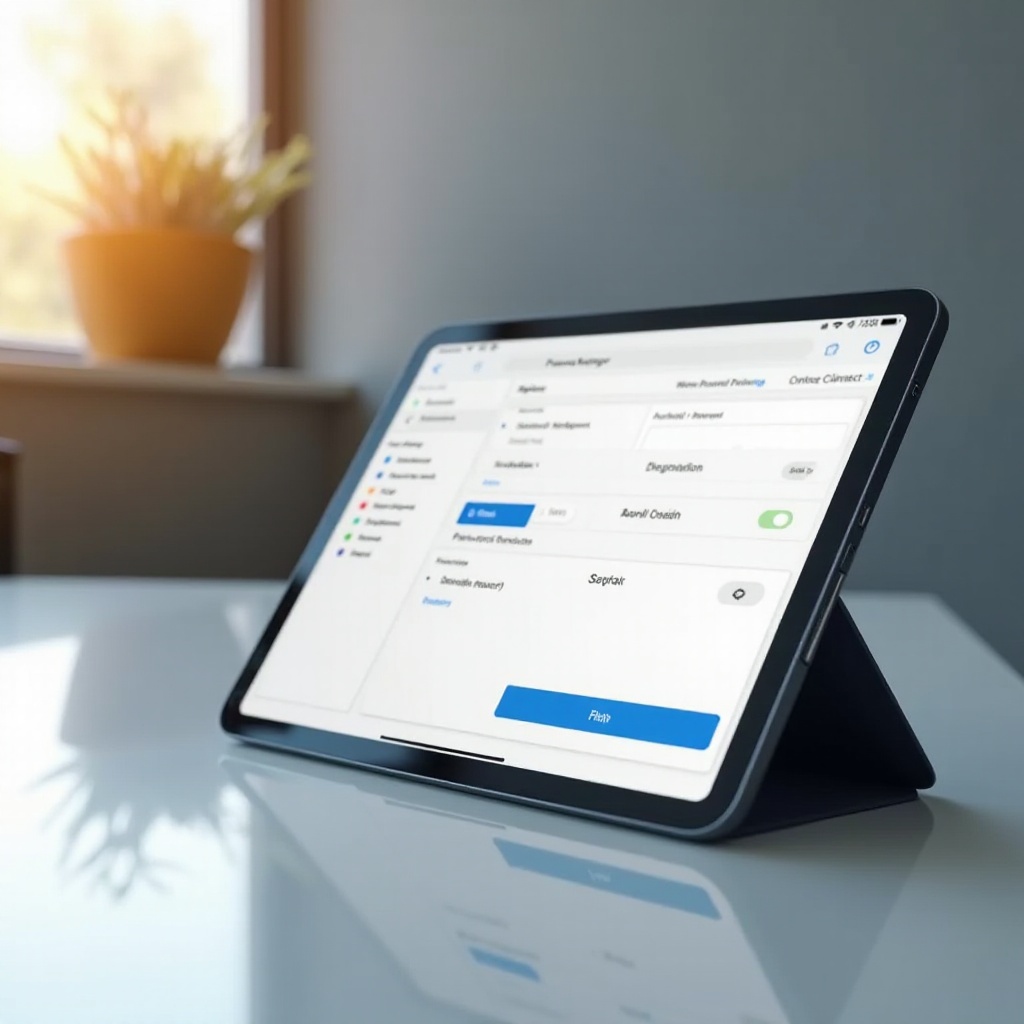
Step-by-Step Guide to Finding App Passwords on Different Tablets
Regardless of your tablet brand, finding app passwords can be straightforward if you know the right steps. Here are the detailed instructions for various devices.
Finding Passwords on Apple iPad
- Open Settings on your iPad.
- Tap on your Apple ID at the top of the list.
- Select Passwords.
- Use Face ID or Touch ID to unlock the password manager.
- You will see a list of stored accounts and passwords. Use the search bar to quickly find the app you need.
Finding Passwords on Samsung Tablets
- Open Settings on your Samsung tablet.
- Scroll down to General management.
- Select Samsung Pass.
- Authenticate using your fingerprint or preferred security method.
- Navigate to Sign-in information. You’ll see a list of saved accounts.
- Select the desired app to view its stored password.
Finding Passwords on Other Android Tablets
- Go to Settings on your Android tablet.
- Scroll down to Google settings.
- Tap on Passwords.
- Authenticate via fingerprint, PIN, or pattern.
- Browse or search for the app whose password you want to retrieve.
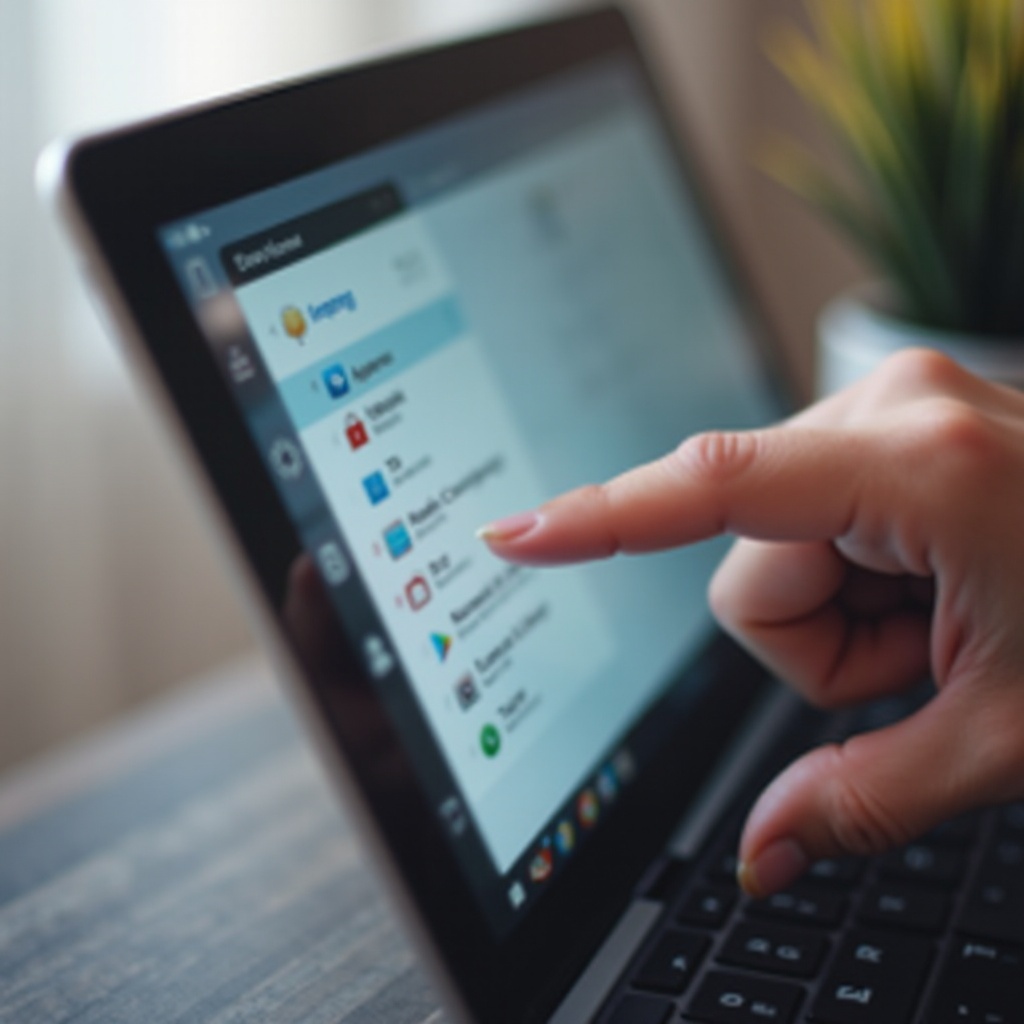
Using Third-Party Password Managers
While built-in password managers are convenient, third-party options offer additional features and flexibility.
Overview of Popular Options
- LastPass: Known for its robust security features and easy-to-use interface.
- Dashlane: Offers dark web monitoring and VPN for added security.
- 1Password: Provides easy organization through multiple vaults and strong encryption.
Setting Up Third-Party Managers on Tablets
- Download and install the password manager app from the App Store (iPad) or Google Play Store (Android).
- Open the app and create an account or sign in if you already have one.
- Follow the on-screen instructions to set up your master password.
- Sync the app with other devices if needed.
- Use the app to save new passwords or import existing ones. Most apps have browser extensions for easy password saving.
Enhancing Your Password Security
Beyond managing passwords, enhancing password security is vital:
– Use strong, unique passwords: Incorporate a mix of letters, numbers, and symbols.
– Enable two-factor authentication: This adds an additional layer of security.
– Regular updates: Change your passwords periodically to mitigate the risk of breaches.
Taking these steps will significantly enhance the security of your tablets and the apps you use.
Troubleshooting Password Retrieval Issues
Occasionally, retrieving passwords can pose challenges. Here’s how to troubleshoot common problems.
Common Problems and Fixes
- Synchronization issues: Ensure your device is connected to the internet and sync settings are enabled.
- Authentication failures: Double-check that you’re using the correct biometric authentication.
- Outdated software: Update your tablet’s OS and password manager app to the latest version.
When to Reset Your Passwords
If you continuously encounter issues:
1. Visit the app’s login page and opt for the Forgot Password option.
2. Follow the prompts to reset your password.
3. Update the password manager with the new password.
Conclusion
Finding your app passwords on a tablet might seem daunting, but with the right tools and a bit of know-how, it becomes a straightforward task. Utilizing built-in features like iCloud Keychain and Google Password Manager, or opting for third-party options, ensures you always have access to your login information. Prioritize password security to keep your data safe and secure.
Frequently Asked Questions
Can I find app passwords without a password manager?
Yes, some apps offer direct password retrieval options through their settings, but it’s less secure than using a dedicated password manager.
What should I do if I forget my password manager’s master password?
Most password managers offer recovery options. Follow their specific instructions to regain access.
Is it safe to store passwords on my tablet?
Yes, if stored within secure, encrypted password managers like iCloud Keychain or Google Password Manager, it is safe. Always ensure your device is protected by a strong passcode or biometric authentication.