Introduction
Determining the age of your Surface Laptop can be incredibly useful, especially if you are considering selling it, checking its warranty status, or contemplating an upgrade. Knowing the exact age helps you understand its remaining life, performance capabilities, and potential resale value. In this guide, we will walk you through several methods to determine the age of your Surface Laptop, from identifying your model to using software tools and cross-referencing release dates. By the end of this guide, you will have a clear understanding of how old your Surface Laptop is.
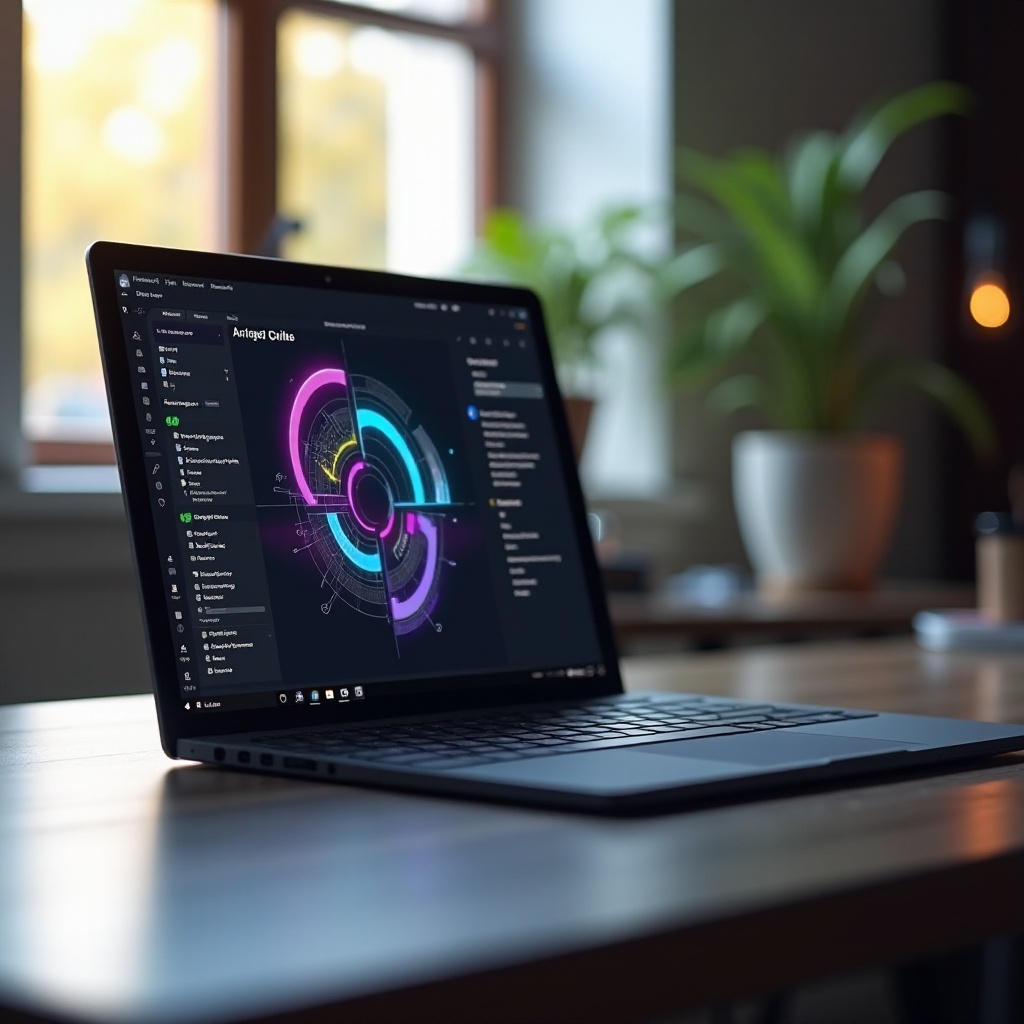
Identifying Your Surface Laptop Model
Before you can determine the age of your Surface Laptop, you first need to identify its specific model. Microsoft has released several Surface Laptop models over the years, and each model can be differentiated by various characteristics.
- Check the Product Label: Look at the bottom of your Surface Laptop for a small label that lists the model and serial number. This label provides essential details that can help you identify your device.
- Use the Microsoft Website: Entering the serial number on the Microsoft support website can also help you identify your Surface Laptop model.
- System Information: Go to Settings > System > About to find specific details about your Surface Laptop. Here you can find information like the Device name, Processor, and more.
Identifying your model is a crucial first step because it will allow you to pinpoint the time frame during which your laptop was released, narrowing down its age.
Finding the Manufacture Date
Once you’ve identified your Surface Laptop model, the next step is to find the manufacture date. There are several ways to do this:
- Serial Number: Your Surface Laptop’s serial number contains information about its manufacture date. For example, the first four digits often indicate the year and month of manufacture.
- Surface Diagnostic Toolkit: This is a tool provided by Microsoft that includes a variety of tests and diagnostic features. Upon running this tool, it often displays hardware details, including the manufacture date.
- Warranty Check: You can check the Microsoft support website for warranty information by entering your serial number. The warranty start date is typically very close to the manufacture date.
Knowing the manufacture date will give you a clearer idea of the exact age of your Surface Laptop. Combine this information with your identified model to further narrow down the specific time frame.
Using Software Tools to Determine Age
Beyond physical inspections and labels, software tools can provide accurate information about your Surface Laptop’s age.
- Command Prompt: Open Command Prompt and type in ‘systeminfo’ and press Enter. This command will display detailed information about your laptop, including the original install date of the operating system, which gives a rough estimate of the device’s age.
- Windows Settings: Navigate to Settings > Update & Security > Windows Update. See when the last major update was installed. The initial installation of Windows usually occurred around the time of manufacture.
- Third-Party Software: Applications such as Speccy or Belarc Advisor can provide detailed information about all hardware components, including the manufacture dates of various parts. These tools offer a comprehensive snapshot, giving you multiple data points for verifying the age.
These software tools simplify the process and provide reliable data that can support the information gathered from serial numbers and labels.
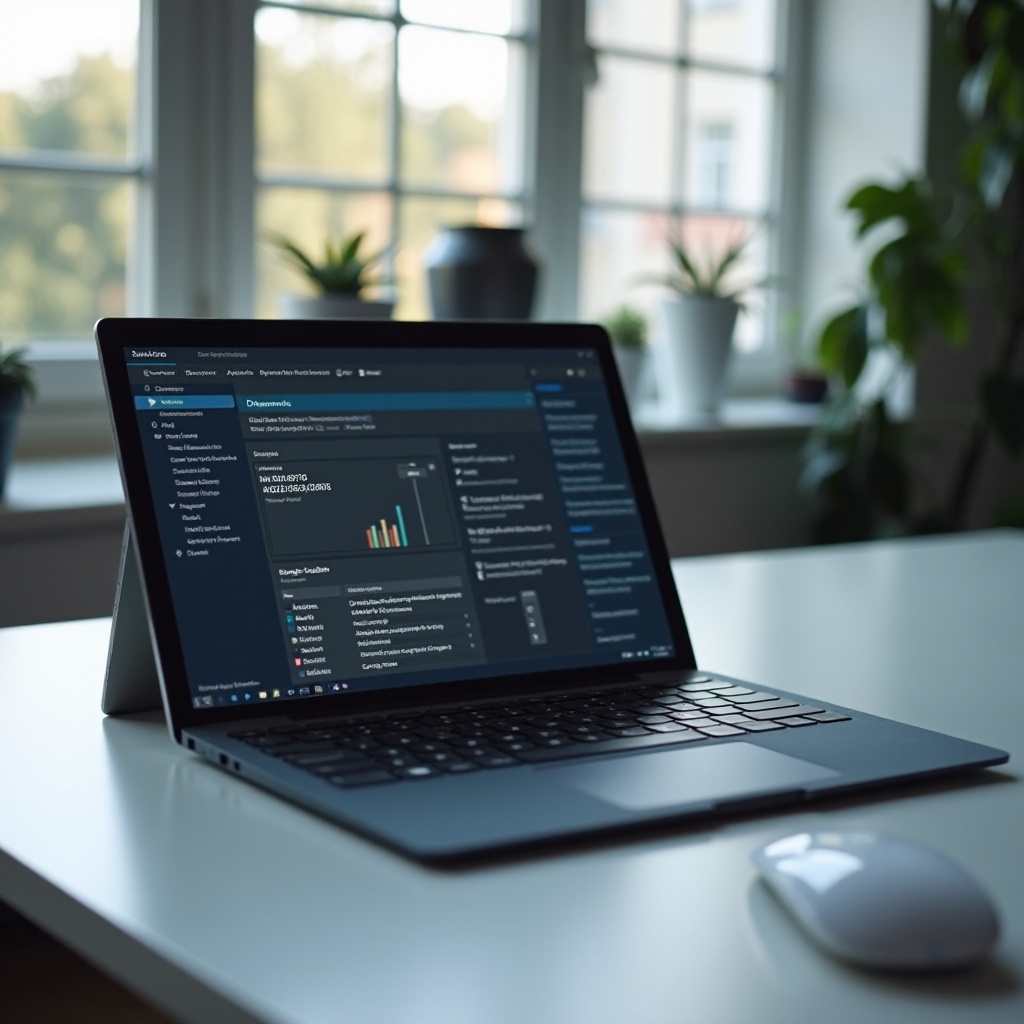
Cross-Referencing with Surface Laptop Release Dates
Now that you have gathered all this information, you need to cross-reference it with official release dates to determine the exact age of your Surface Laptop. This will give you a more accurate time frame and verify the information you’ve collected so far.
- Microsoft Announcements: Check the official Microsoft website for press releases and announcements about Surface Laptop releases. Each model’s initial release date is usually well-documented.
- Tech News Websites: Websites like CNET, The Verge, and TechRadar often cover product launches in detail. Searching for your specific model on these sites can provide you with the release date.
- Wikipedia: The Wikipedia page for Surface devices lists release dates and other relevant details for each model. This can serve as a quick reference.
- Official Support Documentation: Microsoft’s support site often contains detailed histories and timelines for product releases.
Cross-referencing your device’s details with these sources will help you pinpoint the exact month and year your Surface Laptop was introduced to the market.

Conclusion
Determining the age of your Surface Laptop involves a combination of identifying your model, finding the manufacture date, using software tools, and cross-referencing release dates. By following these steps, you will have a clear and accurate understanding of how old your Surface Laptop is. This knowledge can be invaluable for various reasons, from checking warranty status to making informed upgrade decisions.
Frequently Asked Questions
How can I check the warranty status of my Surface Laptop?
To check the warranty status of your Surface Laptop, visit the Microsoft Devices Support page. Enter your Surface Laptop’s serial number in the provided field. The system will then display your warranty status, including the start and end dates. This information can give you an idea of how much warranty coverage you have left and if you’re still within the warranty period.
What are common signs that my Surface Laptop is aging?
As your Surface Laptop ages, you might notice several performance issues. Common signs include: – Slow Performance: Applications take longer to open and general performance lags. – Battery Degradation: Shorter battery life than when the device was new. – Overheating: The laptop may get unusually hot during use. – Outdated Hardware: Struggling to run newer software and applications efficiently. These are natural signs of aging and often indicate it’s time for a hardware upgrade.
How can I extend the lifespan of my Surface Laptop?
To extend the lifespan of your Surface Laptop: 1. Regular Updates: Keep your system and software up to date to ensure optimal performance and security. 2. Proper Maintenance: Clean the laptop regularly to avoid dust build-up that can cause overheating. 3. Battery Care: Avoid leaving your laptop plugged in continuously; let the battery cycle between charges. 4. Protection: Use antivirus software to protect against malware and other threats. By following these tips, you can maximize the performance and extend the lifespan of your Surface Laptop.