Introduction
Pairing your Remarkable Tablet with other devices can be a straightforward task, yet users sometimes encounter hiccups. If your tablet won’t pair, it can disrupt your productivity and cause frustration. This comprehensive guide will help you troubleshoot and resolve pairing issues efficiently. We will cover common problems, basic and advanced troubleshooting steps, and preventive measures to avoid future complications. By the end, your Remarkable Tablet should connect seamlessly with other devices, ensuring a smooth and productive experience.
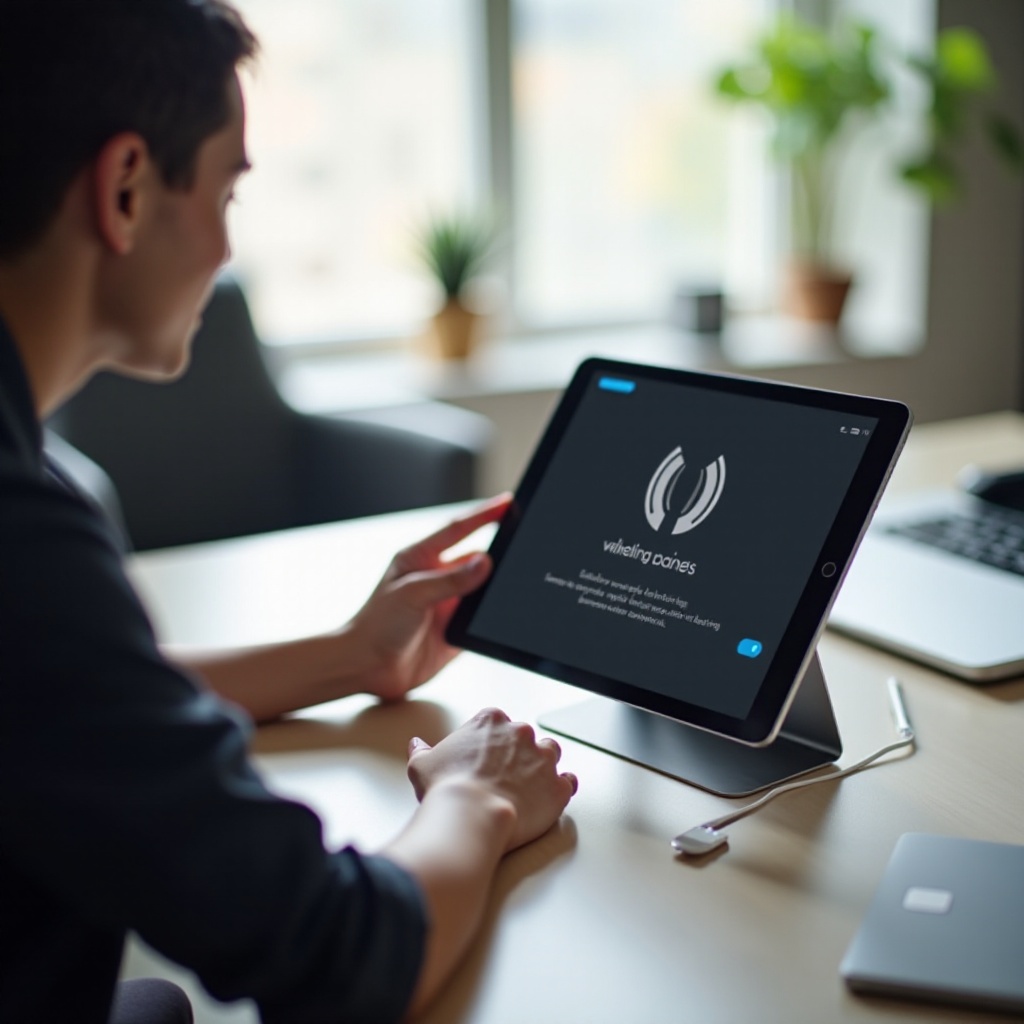
Understanding the Pairing Process
Let’s start with understanding how the pairing process works. Pairing is the communication link established between two devices so they can share data. For the Remarkable Tablet, this usually involves connecting to computers, phones, or other devices via Bluetooth. Successful pairing ensures that your devices recognize and communicate effectively with each other. By knowing the fundamentals of the pairing process, you can better tackle any issues that arise and maintain a stable, connected setup for your tablet.
Common Pairing Issues
Several common issues might prevent your Remarkable Tablet from pairing with other devices. One frequent problem is the tablet not appearing on the list of Bluetooth devices. Interference from other devices, low battery levels, or outdated software and firmware can also cause pairing failures. Sometimes, the issue might stem from the other device you’re trying to connect to, which may have its own set of pairing problems. Identifying these common issues can help you pinpoint the cause of the problem and find an appropriate solution.
Basic Troubleshooting Steps
Before diving into advanced troubleshooting, try these basic steps to resolve your pairing issues:
- Restart Your Devices: Turn off both your Remarkable Tablet and the device you’re trying to pair it with. Wait for a minute, then turn them back on. This can often clear temporary glitches.
- Enable and Disable Bluetooth: Toggle the Bluetooth off and then back on for both devices. This can refresh the connection attempt and often resolves minor issues.
- Remove and Re-pair Devices: Forget the device you’re trying to pair with and then redo the pairing process. This can help create a fresh connection.
- Charge Both Devices: Ensure both your Remarkable Tablet and the other device have sufficient battery levels. Low power can interfere with the pairing process.
- Check Proximity: Make sure your devices are within close range of each other. Bluetooth pairing typically works best within a short distance, free from obstacles.
When basic troubleshooting steps are not enough, we need to move on to more advanced techniques for resolving pairing issues.
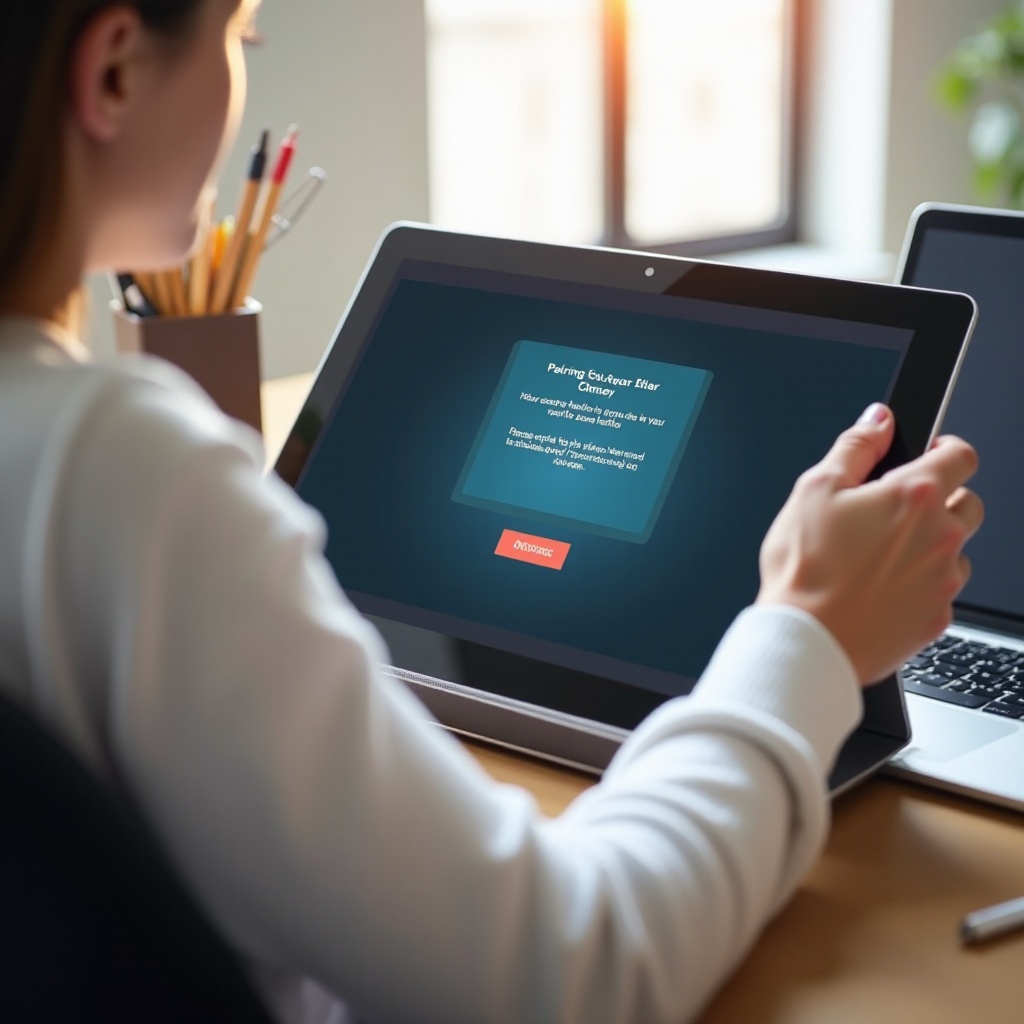
Advanced Troubleshooting
If basic steps don’t fix the issue, follow these advanced troubleshooting methods:
Updating Software and Firmware
- Check for Software Updates: Ensure your Remarkable Tablet is running the latest software version. Go to Settings > Software Updates to verify.
- Update Firmware: Check if there’s firmware available for your Bluetooth driver and install it to ensure optimal functioning.
Resetting Network Settings
If the pairing issue persists, consider resetting your network settings:
- Network Reset on Remarkable Tablet: Navigate to Settings > System > Reset > Reset Network Settings. This will remove all saved networks and passwords.
- Reconfigure Connections: After resetting, reconfigure your Bluetooth connections and try pairing again.
Performing a Factory Reset
- Backup Data: Before performing a factory reset, backup all your data to prevent loss.
- Factory Reset Steps: Go to Settings > System > Reset > Factory Reset. This will restore the tablet to its original settings, potentially resolving deep-seated issues.
- Reinstall Needed Apps: After the reset, reinstall any necessary apps and set up your device from scratch.
While these advanced steps can be effective, sometimes professional assistance becomes inevitable to resolve more stubborn issues.
When to Seek Professional Help
If troubleshooting steps fail, it may be time to seek professional help. Contact Remarkable customer support for detailed assistance. They are equipped with the knowledge and resources to delve deeper into the problem. Sometimes, hardware issues could hinder the pairing process, and only a professional technician can diagnose and fix these. Never hesitate to reach out when self-troubleshooting does not yield results.
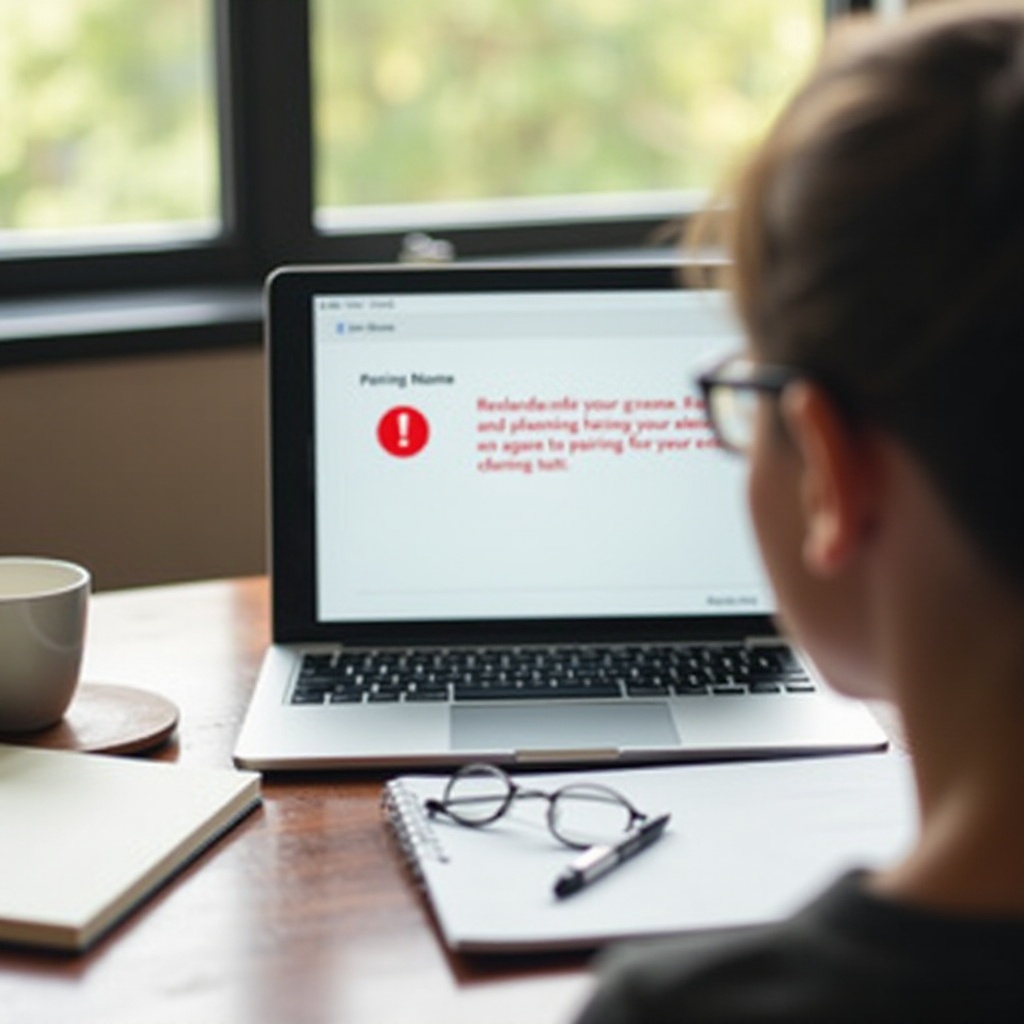
Preventative Measures
To avoid future pairing issues, consider these preventive measures:
- Regular Updates: Keep your software and firmware updated to ensure compatibility and the latest features.
- Proper Maintenance: Regularly clean your Remarkable Tablet and the devices you connect with to prevent dust and debris from affecting connectivity.
- Battery Health: Maintain good battery health by charging your devices properly and avoiding extreme temperatures, which can impact performance.
Conclusion
Ensuring your Remarkable Tablet pairs smoothly with other devices can streamline your tasks and enhance productivity. By understanding the pairing process, identifying common issues, and following our comprehensive troubleshooting guide, you can resolve most pairing problems. If all else fails, professional assistance is just a call away. Preventative measures can keep pairing issues at bay, ensuring seamless connectivity and operation.
Frequently Asked Questions
Why is my Remarkable Tablet not showing on my Bluetooth devices?
The tablet might not appear if Bluetooth is not enabled or is in discoverable mode. Ensure Bluetooth is turned on and set to discoverable. Also, check for any interference from other devices.
How do I reset the Bluetooth settings on my Remarkable Tablet?
To reset Bluetooth settings, navigate to Settings > System > Reset > Reset Network Settings. This will clear all network settings and assist in resolving connectivity issues.
Can the Remarkable Tablet pair with multiple devices at once?
The Remarkable Tablet typically supports pairing with one device at a time to ensure stable and efficient connectivity. Multiple connections can cause interference and connectivity problems.